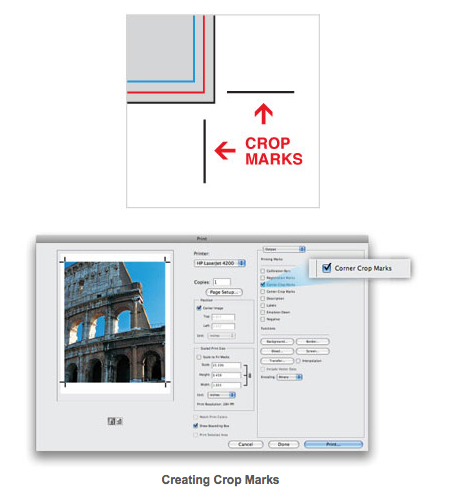Crop marks are hairlines, usually about 1/2″ long, outside of the bleed area that serve as a guide for where the image or printed piece will be trimmed. The crop marks should indicate the final size of the product at 100%.
To create crop marks in Photoshop, follow the steps below:
1. Open your file in Photoshop
2. Choose File > Print
3. Select “Output” from the drop-down list on the pop-up menu
4. Check off “Corner Crop Marks”
5. Click “Print”
*Note: Never place crop marks directly on the trim line inside the live area since they may not be fully trimmed off and portions of them might appear on the final trimmed piece.